BGM 추가 및 로직보완
- 저번에 효과음을 추가한것에 이어서 BGM도 추가해보겠습니다.
- 에셋스토어에서 무료음악을 다운로드하여 프로젝트에 임포트해서 사용했습니다.
BGM 추가하기
- 먼저 Hierarchy에 AudioManager를 선택하고, 비어있는 BGM부분에 임포트한 BGM을 넣어줍니다.
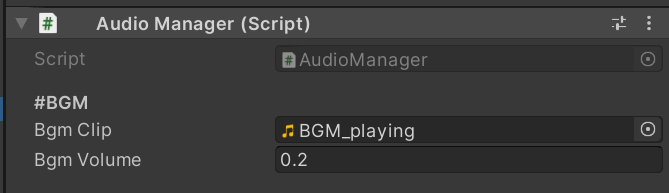
AudioManager.cs
using System.Collections;
using System.Collections.Generic;
using UnityEngine;
public class AudioManager : MonoBehaviour
{
public static AudioManager instance;
[Header("#BGM")]
public AudioClip bgmClip;
public float bgmVolume;
AudioSource bgmPlayer;
AudioHighPassFilter bgmEffect;
[Header("#SFX")]
public AudioClip[] sfxClips;
public float sfxVolume;
public int channels; // .. 다량의 효과음을 내기위한 채널 개수 변수
AudioSource[] sfxPlayers;
int channelIndex;
public enum Sfx { Dead, Hit, LevelUp=3, Lose, Melee, Range=7, Select, Win}
void Awake()
{
instance = this;
Init();
}
void Init()
{
// .. 배경음 플레이어 초기화
GameObject bgmObject = new GameObject("BgmPlayer");
bgmObject.transform.parent = transform;
bgmPlayer = bgmObject.AddComponent<AudioSource>();
bgmPlayer.playOnAwake = false;
bgmPlayer.loop = true;
bgmPlayer.volume = bgmVolume;
bgmPlayer.clip = bgmClip;
bgmEffect = Camera.main.GetComponent<AudioHighPassFilter>();
// .. 효과음 플레이어 초기회
GameObject sfxObject = new GameObject("SfxPlayer");
sfxObject.transform.parent = transform;
sfxPlayers = new AudioSource[channels]; // .. 채널 개수 만큼 AudioSource 생성
for (int index = 0;index<sfxPlayers.Length;index++)
{
sfxPlayers[index] = sfxObject.AddComponent<AudioSource>();
sfxPlayers[index].playOnAwake = false;
sfxPlayers[index].bypassListenerEffects = true;
sfxPlayers[index].volume = sfxVolume;
}
}
public void PlayBgm(bool isPlay)
{
if(isPlay)
{
bgmPlayer.Play();
}
else
{
bgmPlayer.Stop();
}
}
public void EffectBgm(bool isPlay)
{
bgmEffect.enabled = isPlay;
}
public void PlaySfx(Sfx sfx)
{
for(int index = 0;index<sfxPlayers.Length;index++)
{
int loopIndex = (index + channelIndex) % sfxPlayers.Length;
if (sfxPlayers[loopIndex].isPlaying)
continue;
int ranIndex = 0;
if(sfx == Sfx.Hit || sfx == Sfx.Melee)
{
ranIndex = Random.Range(0, 2);
}
channelIndex = loopIndex;
sfxPlayers[loopIndex].clip = sfxClips[(int)sfx + ranIndex];
sfxPlayers[loopIndex].Play();
break;
}
}
}
- PlayBgm 함수는 캐릭터를 선택하고 게임이 시작되면 BGM이 흘러나오도록하는 함수입니다.
- 레벨업을 했을 때 능력을 선택하는 화면에서 들리는 bgm 볼륨이 작아지도록 하기위하여 AudioHighpassFilter 컴포넌트를 사용했습니다.
GameManager.cs
public void GameStart(int id)
{
playerId = id;
health = maxHealth;
player.gameObject.SetActive(true);
uiLevelUp.Select(playerId % 2); // .. 기본 무기 지급
Resume();
AudioManager.instance.PlayBgm(true);
AudioManager.instance.PlaySfx(AudioManager.Sfx.Select);
}
IEnumerator GameOverRoutine()
{
isLive = false;
// .. Dead Animation을 위한 텀
yield return new WaitForSeconds(0.5f);
uiResult.gameObject.SetActive(true);
uiResult.Lose();
Stop();
AudioManager.instance.PlaySfx(AudioManager.Sfx.Lose);
AudioManager.instance.PlayBgm(false);
}
IEnumerator GameVictoryRoutine()
{
isLive = false;
enemyCleaner.SetActive(true);
// .. Dead Animation을 위한 텀
yield return new WaitForSeconds(0.5f);
uiResult.gameObject.SetActive(true);
uiResult.Win();
Stop();
AudioManager.instance.PlayBgm(false);
AudioManager.instance.PlaySfx(AudioManager.Sfx.Win);
}
- 게임시작, 승리, 패배에 따른 BGM On/Off를 추가하였습니다.
LevelUp.cs
public void Show()
{
Next();
rect.localScale = Vector3.one; // 1,1,1
GameManager.instance.Stop();
AudioManager.instance.PlaySfx(AudioManager.Sfx.LevelUp);
AudioManager.instance.EffectBgm(true);
}
public void Hide()
{
rect.localScale = Vector3.zero;
GameManager.instance.Resume();
AudioManager.instance.PlaySfx(AudioManager.Sfx.Select);
AudioManager.instance.EffectBgm(false);
}
- 레벨업을 했을 때 UI를 보여주고 사라지게할 때 EffectBgm함수를 호출하여 AudioHighpassFilter로 bgm을 걸러듣도록 했습니다.
로직보완
- 이전에 JUMP키를 눌러 레벨업 테스트를 하기위한 코드를 제거했습니다.
- 게임승리시 EnemyCleaner로 남아있는 모든적을 죽이던 로직에서 문제가 있음을 확인했습니다.
- EnemyCleaner에 Bullet.cs를 사용하고 있는데, 아래 로직(원거리무기)에서 몬스터와 충돌하면 per(관통력)를 1씩 감소시킵니다.
void OnTriggerEnter2D(Collider2D collision)
{
if (!collision.CompareTag("Enemy") || per == -100)
return;
per--;
// ... 불릿이 힘을 다했을 때
if(per < 0)
{
rigid.velocity = Vector2.zero;
gameObject.SetActive(false);
}
}
- EnemyCleaner에는 리지드바디가 없으므로 조건문에 걸리면 에러가발생합니다. 따라서 EnemyCleaner의 per을 충분히 크게 설정합니다.
- 기존의 레벨업에 필요한 요구 경험치량이 너무 많은것같아서 조정했습니다.
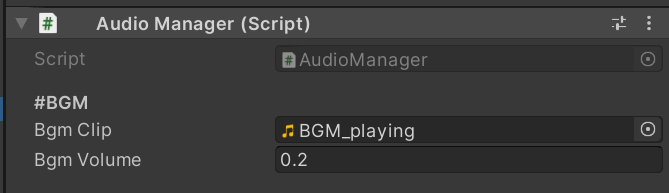
댓글남기기